Windows Server 2003 Migration to Amazon EC2
by Michael Spence
Introduction
I recently had a colleague ask me about migration of a Microsoft Windows Server 2003 virtual machine. I spent ... so ... many years staring at that UI, I almost felt nostalgic in a way to see if it could still be done. As of the time of writing, Windows Server 2003 is listed as a supported operating system for AWS MGN and it is possible to use VM import to convert the machine from VMware or Hyper-V to EC2. I thought I would document both approaches below.
AWS VM Import
In this approach, we use the AWS VM Import service to convert the virtual machine from Hyper-V to EC2. Why? Migration using CloudEndure will require at a minimum .NET 3.5 to be installed on the server. It is possible that there is a reluctance to install anything on the server itself. In that case, AWS VM Import is a good path.
Check the following URL for the prerequisites: https://docs.aws.amazon.com/vm-import/latest/userguide/vmie_prereqs.html
Here are the basic steps using a S3 multi-part upload to move the image file into S3 for conversion
- Get the MD5 hash of the image file
openssl md5 -binary WS2003.vhdx | base64
XXeDZzPSFcKlIM4JIIpyeQ==
- This particular file was only 2GB but I'm splitting it out into 512MB chunks for illustration purposes.
split -b 512m WS2003.vhdx WS2003.vhdx.part-
This will result in WS2003.vhdx-part-aa ... part-ab, etc.
- Create the S3 multi-part upload and use the MD5 hash previously generated
aws s3api create-multipart-upload \
> --bucket sbx-bucket-mhspence \
> --key WS2003.vhdx \
> --metadata md5=XXeDZzPSFcKlIM4JI
This will return an UploadId
{
"ServerSideEncryption": "AES256",
"Bucket": "<bucket>",
"Key": "WS2003.vhdx",
"UploadId": "<uploadid>"
}
- Upload each part of the image file. I created bash environment variables for the bucket, key, and uploadid.
aws s3api upload-part --bucket $bucket --key $key --part-number 1 --body WS2003.vhdx.part-aa --upload-id $upload
This will return an ETag in the response
{
"ServerSideEncryption": "AES256",
"ETag": "\"f8f6108e716035b4d0e1ef800cd87952\""
}
Just rinse and repeat for each and every part
- Once all parts have been uploaded complete the multi-part upload. Create a JSON file that has all the parts in this syntax below so we can put humpty-dumpty back together again.
{
"Parts" : [
{
"ETag" : "<ETag value>"
"PartNumber" : <number>
}
]
}
- Complete the S3 multi-part upload
aws s3api complete-multipart-upload --multipart-upload file://upload-parts.json --bucket $bucket --key $key --upload-id $uploadid
- Create the VM import image task
aws ec2 import-image --disk-containers Format=vhd,UserBucket="{S3Bucket=<bucket>,S3Key=WS2003.vhdx}" --region us-east-1
Once the conversion is complete, launch a new instance from the AMI
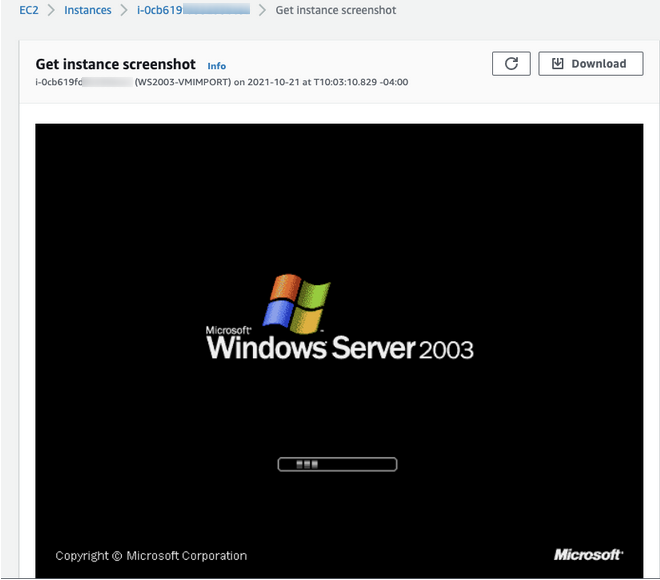
There we go... Windows 2003...
Application Migration Service (MGN)
I thought it would be prudent to go ahead and run the same migration test with MGN against a Windows 2003 Enterprise R2 x64 virtual machine. Always be sure to check the MGN Supported Operating Systems for compatibility.
There are a few items to remember:
-
Microsoft Windows 2003 uses a special version of the AWS Replication agent that is only valid for legacy Windows OSs (AwsReplicationWindowsLegacyInstaller.exe). That installation file will need to be pulled manually from: https://aws-application-migration-service-(region).s3.amazonaws.com/latest/windows_legacy/AwsReplicationWindowsLegacyInstaller.exe
-
Microsoft Windows 2003 (32-bit and 64-bit) requires .Net Framework version 3.5 to be installed by the end user
-
The Nitro instance family can only be used with Windows Server 2008 R2 and upwards, so you will have to use Xen based instances (i.e. t2 series).