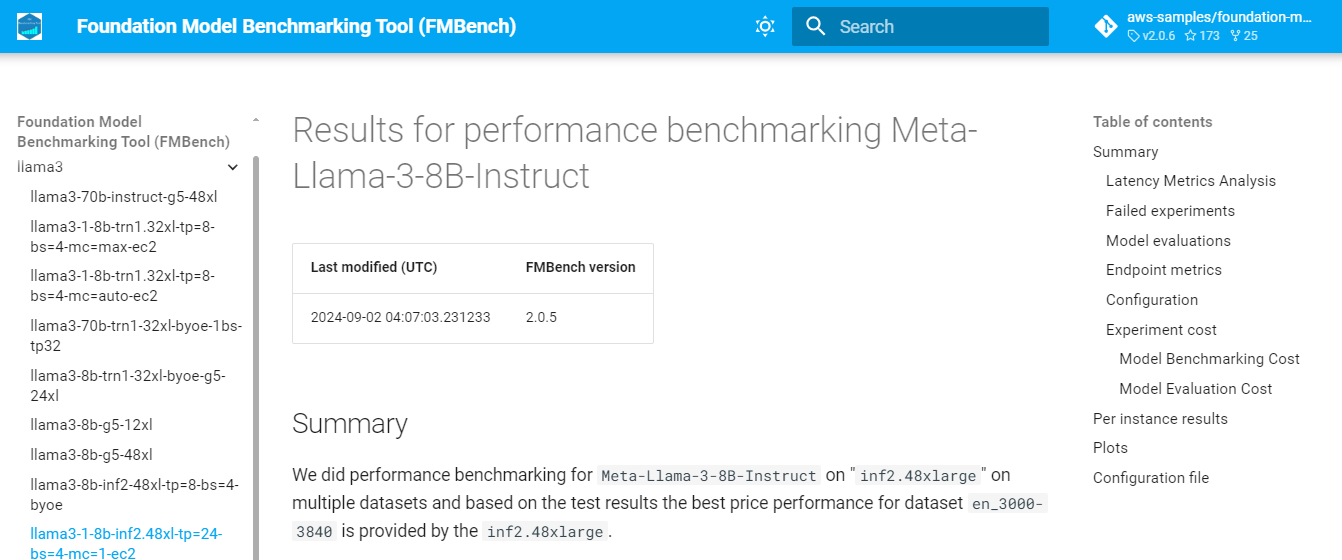Create a website for FMBench reports¶
When you use FMBench as a tool for benchmarking your foundation models you would soon want to have an easy way to view all the reports in one place and search through the results, for example, "Llama3.1-8b results on trn1.32xlarge". An FMBench website provides a simple way of viewing these results.
Here are the steps to setup a website using mkdocs and nginx. The steps below generate a self-signed certificate for SSL and use username and password for authentication. It is strongly recommended that you use a valid SSL cert and a better authentication mechanism than username and password for your FMBench website.
-
Start an Amazon EC2 machine which will host the
FMBenchwebsite. At3.xlargemachine with an Ubuntu AMI sayubuntu/images/hvm-ssd-gp3/ubuntu-noble-24.04-amd64-server-20240801and 50GB storage is good enough. Allow SSH and TCP port 443 traffic from anywhere into that machine. -
SSH into that machine and install
conda.wget https://repo.anaconda.com/miniconda/Miniconda3-latest-Linux-x86_64.sh bash Miniconda3-latest-Linux-x86_64.sh -b # Run the Miniconda installer in batch mode (no manual intervention) rm -f Miniconda3-latest-Linux-x86_64.sh # Remove the installer script after installation eval "$(/home/$USER/miniconda3/bin/conda shell.bash hook)" # Initialize conda for bash shell conda init # Initialize conda, adding it to the shell -
Install
docker-compose. -
Setup the
fmbench_python311conda environment and cloneFMBenchrepo. -
Get the
FMBenchresults data from Amazon S3 or whichever storage system you used to store all the results. -
Create a directory for the
1. Setup SSL certs (we strongly encourage you to not use self-signed certs, this step here is just for demo purposes, get SSL certs the same way you get them for your current production workloads).FMBenchwebsite contents. -
Create an
.httpasswdfile. TheFMBenchwebsite will use thefmbench_adminas a username and a password that you enter as part of the command below to allow login to the website. -
Create the
mkdocs.ymlfile for the website. -
Update
nginx.conffile. Note the hostname that is printed out below, theFMBenchwebsite would be served at this address.TOKEN=`curl -X PUT "http://169.254.169.254/latest/api/token" -H "X-aws-ec2-metadata-token-ttl-seconds: 21600"` HOSTNAME=`curl -H "X-aws-ec2-metadata-token: $TOKEN" http://169.254.169.254/latest/meta-data/public-hostname` echo "hostname is: $HOSTNAME" sed "s/__HOSTNAME__/$HOSTNAME/g" website/nginx.conf.template > $HOME/fmbench_site/nginx.conf -
Serve the website.
-
Open a web browser and navigate to the hostname you noted in the step above, for example
https://<your-ec2-hostname>.us-west-2.compute.amazonaws.com, ignore the security warnings if you used a self-signed SSL cert (replace this with a cert that you would normally use in your production websites) and then enter the username and password (the username would befmbench_adminand password would be what you had set when running thehtpasswdcommand). You should see a website as shown in the screenshot below.