Sample AWS Blockchain Node Runner app for Fantom Blockchain Nodes
| Contributed by |
|---|
| @ngl-aws, @frbrkoala |
Fantom is a permissionless blockchain platform that supports EVM-compatible smart contracts and applications. It utilizes Delegated Proof of Stake (DPoS) and directed acyclic graphs (DAG) of event blocks to achieve fast transaction confirmation with asynchronous Byzantine fault tolerance (aBFT) guarantee.
This blueprint is designed to assist in deploying a single node or a Highly Available (HA) Fantom read-only node on AWS. It is intended for use in development, testing, or Proof of Concept purposes.
Overview of Deployment Architectures
Single Node setup
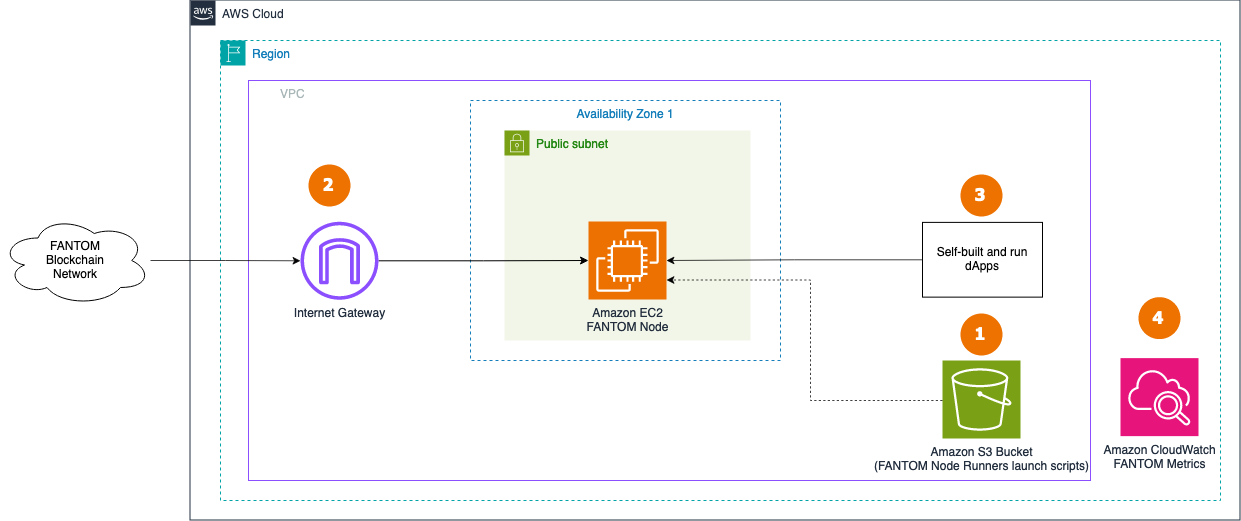
- The AWS Cloud Development Kit (CDK) is used to deploy a single node. The CDK application stores assets like scripts and config files in S3 bucket to copy them to the EC2 instance when launching a Fantom Node.
- A single RPC Fantom Fullnode is deployed within the Default VPC and continuously synchronizes with the rest of nodes on Fantom Blockchain Network through an Internet Gateway.
- The Fantom node is accessed by dApps or development tools internally. JSON RPC API is not exposed to the Internet to protect the node from unauthorized access. dApps need to handle user authentication and API protection, like in this example for dApps on AWS.
- The Fantom node sends various monitoring metrics for both the EC2 instance and the Fantom client to Amazon CloudWatch.
Highly Available setup
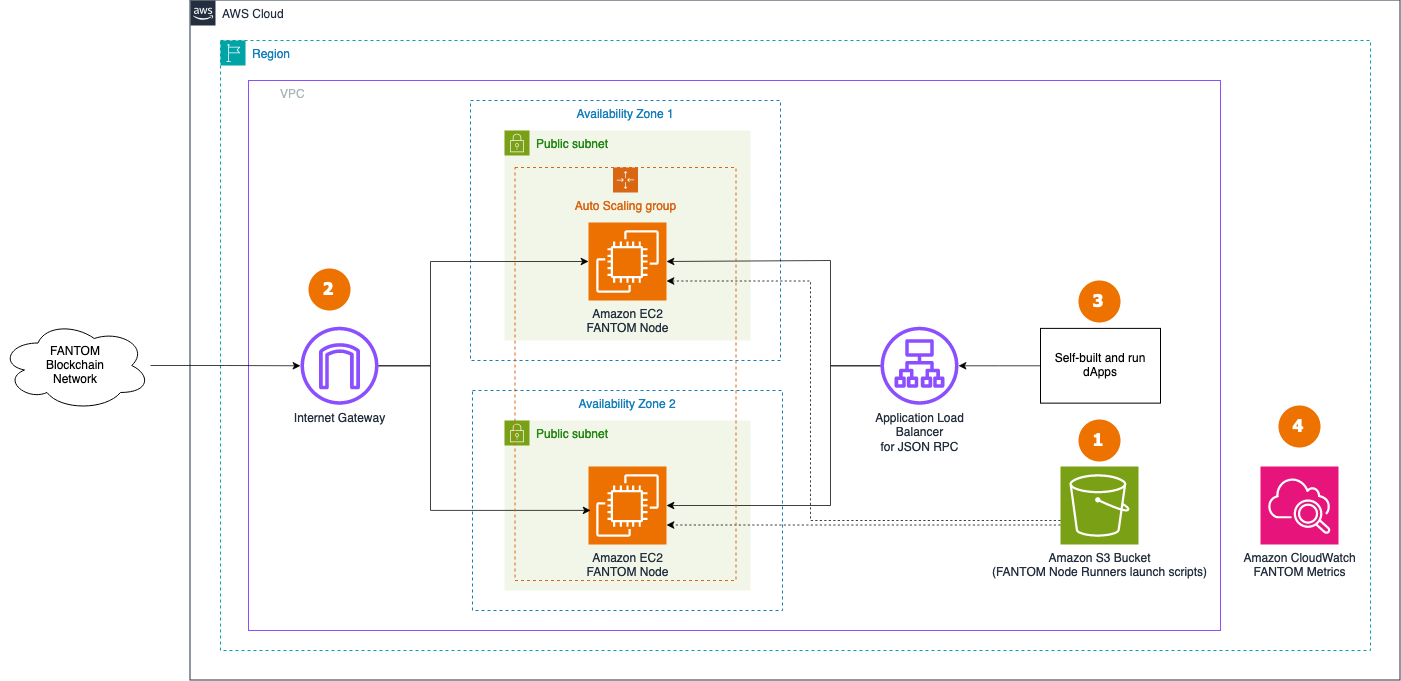
- The CDK is used to deploy a highly available (HA) architecture. An S3 bucket is utilized to store User data and other scripts and configuration files required when launching EC2 as the Fantom Node.
- A set of RPC Fantom Fullnodes that are deployed within the Auto Scaling Group in the Default VPC continuously synchronize with the rest of the nodes on Fantom Blockchain Network through an Internet Gateway.
- The Fantom nodes are accessed by dApps or development tools internally through an Application Load Balancer. JSON RPC API is not exposed to the Internet to protect nodes from unauthorized access. dApps need to handle user authentication and API protection, like in this example for dApps on AWS.
- The Fantom nodes send various monitoring metrics for both the EC2 and the Fantom nodes to Amazon CloudWatch.
Additional materials
Well-Architected Checklist
This is the Well-Architected checklist for Fantom nodes implementation of the AWS Blockchain Node Runner app. This checklist takes into account questions from the AWS Well-Architected Framework which are relevant to this workload. Please feel free to add more checks from the framework if required for your workload.
| Pillar | Control | Question/Check | Remarks |
|---|---|---|---|
| Security | Network protection | Are there unnecessary open ports in security groups? | Please note that ports 5050 (TCP/UDP) for Fantom are open to public to support P2P protocols. |
| Traffic inspection | Traffic protection is not used in the solution. AWS Web Applications Firewall (WAF) could be implemented for traffic over HTTP(S), AWS Shield provides Distributed Denial of Service (DDoS) protection. Additional charges will apply. | ||
| Compute protection | Reduce attack surface | This solution uses Ubuntu 22.04 AMI(Ubuntu 22.04.4). You may choose to run hardening scripts on it. | |
| Enable people to perform actions at a distance | This solution uses AWS Systems Manager for terminal session, not ssh ports. | ||
| Data protection at rest | Use encrypted Amazon Elastic Block Store (Amazon EBS) volumes | This solution uses encrypted Amazon EBS volumes. | |
| Data protection in transit | Use TLS | The AWS Application Load balancer currently uses HTTP listener. Create HTTPS listener with self signed certificate if TLS is desired. | |
| Authorization and access control | Use instance profile with Amazon Elastic Compute Cloud (Amazon EC2) instances | This solution uses AWS Identity and Access Management (AWS IAM) role instead of IAM user. | |
| Following principle of least privilege access | In all node types, root user is not used (using special user "bcuser" instead). | ||
| Application security | Security focused development practices | cdk-nag is being used with appropriate suppressions. | |
| Cost optimization | Service selection | Use cost effective resources | 1/ We use x86-based binaries. We recommend using the m6a.2xlarge EC2 instance type to optimize computational costs. 2/ Cost-effective EBS gp3 are used instead of io2. |
| Cost awareness | Estimate costs | Single RPC node with m6a.2xlarge EBS gp3 volumes about 4000 GB(1000 IOPS, 700 MBps/s throughput) with On-Demand pricing will cost around US$854.54 per month in the US East (N. Virginia) region. More cost-optimal option with 3 year EC2 Instance Savings plan the cost goes down to $594.15 USD. To create your own estimate use AWS Pricing Calculator | |
| Reliability | Resiliency implementation | Withstand component failures | This solution uses AWS Application Load Balancer with RPC nodes for high availability. Newly provisioned Fantom nodes triggered by Auto Scaling get up and running in about 300 minutes. |
| Data backup | How is data backed up? | Considering blockchain data is replicated by nodes automatically and Fantom nodes sync from start within an hour, we don't use any additional mechanisms to backup the data. | |
| Resource monitoring | How are workload resources monitored? | Resources are being monitored using Amazon CloudWatch dashboards. Amazon CloudWatch custom metrics are being pushed via CloudWatch Agent. | |
| Performance efficiency | Compute selection | How is compute solution selected? | Compute solution is selected based on best price-performance, i.e. AWS Graviton-based Amazon EC2 instances. |
| Storage selection | How is storage solution selected? | Storage solution is selected based on best price-performance, i.e. gp3 Amazon EBS volumes with optimal IOPS and throughput. | |
| Architecture selection | How is the best performance architecture selected? | We used a combination of recommendations from the Fantom community and our own testing. | |
| Operational excellence | Workload health | How is health of workload determined? | Health of workload is determined via AWS Application Load Balancer Target Group Health Checks, on port 8845. |
| Sustainability | Hardware & services | Select most efficient hardware for your workload | The solution uses Graviton-powered instances. There is a potential to use AWS Graviton-based Amazon EC2 instances which offer the best performance per watt of energy use in Amazon EC2. |
Recommended Infrastructure
| Usage pattern | Ideal configuration | Primary option on AWS | Config reference |
|---|---|---|---|
| 1/ Fullnode | 8 vCPU, 32 GB RAM, Data volume: EBS gp3 2TB, 7K IOPS, 400 MB/s throughput | m6a.2xlarge EBS gp3 volumes about 2000 GB(7000 IOPS, 400 MBps/s throughput) | .env-sample-full |
Setup Instructions
Open AWS CloudShell
To begin, ensure you login to your AWS account with permissions to create and modify resources in IAM, EC2, EBS, VPC, S3, KMS, and Secrets Manager.
From the AWS Management Console, open the AWS CloudShell, a web-based shell environment. If unfamiliar, review the 2-minute YouTube video for an overview and check out CloudShell with VPC environment that we'll use to test nodes API from internal IP address space.
Once ready, you can run the commands to deploy and test blueprints in the CloudShell.
Clone this repository and install dependencies
git clone https://github.com/aws-samples/aws-blockchain-node-runners.git
cd aws-blockchain-node-runners
npm install
Prepare to deploy nodes
-
Make sure you are in the root directory of the cloned repository
-
If you have deleted or don't have the default VPC, create default VPC
aws ec2 create-default-vpc
NOTE: You may see the following error if the default VPC already exists:
An error occurred (DefaultVpcAlreadyExists) when calling the CreateDefaultVpc operation: A Default VPC already exists for this account in this region.. That means you can just continue with the following steps.
-
Configure the CDK app
Create your own copy of
.envfile and edit it to update with your AWS Account ID, AWS Region, and optionally the Fantom SNAPSHOTS URI:
cd lib/fantom
pwd
# Make sure you are in aws-blockchain-node-runners/lib/fantom
cp ./sample-configs/.env-sample-read .env
nano .env
IMPORTANT: By default we use the latest Fantom snapshot from Fantom
- Deploy common components such as IAM role
pwd
# Make sure you are in aws-blockchain-node-runners/lib/fantom
npx cdk deploy fantom-common
IMPORTANT: All AWS CDK v2 deployments use dedicated AWS resources to hold data during deployment. Therefore, your AWS account and Region must be bootstrapped to create these resources before you can deploy. If you haven't already bootstrapped, issue the following command:
cdk bootstrap aws://ACCOUNT-NUMBER/REGION
Option 1: Single RPC Node
- The inital deployment of a Fantom Fullnode and downloading its snapshot typically takes about 3-12 hours. The Full node uses snapshots data, and downloading and decompressing the data takes time. You can grab a cup of coffee☕️ and patiently wait during this process. Maybe two. After deployment, you'll need to wait for the node to synchronize with the Fantom Blockchain Network (next step).
pwd
# Make sure you are in aws-blockchain-node-runners/lib/fantom
npx cdk deploy fantom-single-node --json --outputs-file single-node-deploy.json
-
After the node is initialised from the snapshot you need to wait from another half a day to a day for the inital syncronization process to complete. The time depends on how fresh the snapshot was. You can use Amazon CloudWatch to track the progress. There is a script that publishes CloudWatch metrics every 5 minutes, where you can watch
sync distancefor consensus client andblocks behindfor execution client. When the node is fully synced those two metrics shold show 0. To see them:- Navigate to CloudWatch service (make sure you are in the region you have specified for
AWS_REGION) - Open
Dashboardsand selectfantom-single-node-<node_configuration>-<your_fantom_network>-<ec2_instance_id>from the list of dashboards.
- Navigate to CloudWatch service (make sure you are in the region you have specified for
Alternatively, you can manually check Geth Syncing Status. Run the following query from within the same VPC and against the private IP of the single RPC node you deployed:
INSTANCE_ID=$(cat single-node-deploy.json | jq -r '..|.singleinstanceid? | select(. != null)')
NODE_INTERNAL_IP=$(aws ec2 describe-instances --instance-ids $INSTANCE_ID --query 'Reservations[*].Instances[*].PrivateIpAddress' --output text --region us-east-1)
echo "NODE_INTERNAL_IP=$NODE_INTERNAL_IP"
Copy output from the last echo command with NODE_INTERNAL_IP=<internal_IP> and open CloudShell tab with VPC environment to access internal IP address space. Paste NODE_INTERNAL_IP=<internal_IP> into the new CloudShell tab. Then query the API:
# IMPORTANT: Run from CloudShell VPC environment tab
curl http://$NODE_INTERNAL_IP:18545 -X POST -H "Content-Type: application/json" \
--data '{"jsonrpc":"2.0","method":"eth_syncing","params":[],"id":1}'
It will return false if the node is in sync. If eth_syncing returns anything other than false it has not finished syncing. Generally, if syncing is still ongoing, eth_syncing will return block info that looks as follows:
{
jsonrpc: "2.0",
id: 1,
result: {
currentBlock: 37676547,
currentBlockHash: "0x0001ab120000187fd8069d3a4f6501d48ad4800778f40a76d79cf02469272a43",
currentBlockTime: "0x16ec7a4b9a82ebfe",
currentEpoch: "0x1ab13",
highestBlock: 80196141,
highestEpoch: "0x44343",
knownStates: 0,
pulledStates: 0,
startingBlock: 0
}
}
- Once the initial synchronization is done, you should be able to access the RPC API of that node from within the same VPC. The RPC port is not exposed to the Internet. Run the following query against the private IP of the single RPC node you deployed:
INSTANCE_ID=$(cat single-node-deploy.json | jq -r '..|.singleinstanceid? | select(. != null)')
NODE_INTERNAL_IP=$(aws ec2 describe-instances --instance-ids $INSTANCE_ID --query 'Reservations[*].Instances[*].PrivateIpAddress' --output text)
echo "NODE_INTERNAL_IP=$NODE_INTERNAL_IP"
Copy output from the last echo command with NODE_INTERNAL_IP=<internal_IP> and open CloudShell tab with VPC environment to access internal IP address space. Paste NODE_INTERNAL_IP=<internal_IP> into the new CloudShell tab. Then query the API:
# IMPORTANT: Run from CloudShell VPC environment tab
# We query token balance of one of the system contracts: https://ftmscan.com/address/0x0000000000000000000000000000000000000001
curl http://$NODE_INTERNAL_IP:18545 -X POST -H "Content-Type: application/json" \
--data '{"method":"eth_getBalance","params":["0x0000000000000000000000000000000000000001", "latest"],"id":1,"jsonrpc":"2.0"}'
You will get a response similar to this:
{"jsonrpc":"2.0","id":1,"result":"0xbe9fa76042c4daf622"}
Option 2: Highly Available RPC Nodes
- The inital deployment of a Fantom Full node and downloading its snapshot typically takes about 6 hours. The Full node uses snapshots data, and downloading and decompressing the data takes time. You can grab a cup of coffee☕️ and patiently wait during this process. Maybe two. After deployment, you'll need to wait for hour or more for your nodes to synchronize with the Fantom Blockchain Network, depending on how fresh the snapshot was.
pwd
# Make sure you are in aws-blockchain-node-runners/lib/fantom
npx cdk deploy fantom-ha-nodes --json --outputs-file ha-nodes-deploy.json
- Give the new RPC nodes about few hours to initialize and then run the following query against the load balancer behind the RPC node created
export RPC_ALB_URL=$(cat ha-nodes-deploy.json | jq -r '..|.alburl? | select(. != null)')
echo RPC_ALB_URL=$RPC_ALB_URL
Periodically check Fantom Syncing Status. Run the following query from within the same VPC and against the private IP of the load balancer fronting your nodes:
# IMPORTANT: Run from CloudShell VPC environment tab
curl http://$RPC_ALB_URL:18545 -X POST -H "Content-Type: application/json" \
--data '{"jsonrpc":"2.0","method":"eth_syncing","params":[],"id":1}'
It will return false if the node is in sync. If eth_syncing returns anything other than false it has not finished syncing. Generally, if syncing is still ongoing, eth_syncing will return block info that looks as follows:
{
jsonrpc: "2.0",
id: 1,
result: {
currentBlock: 37676547,
currentBlockHash: "0x0001ab120000187fd8069d3a4f6501d48ad4800778f40a76d79cf02469272a43",
currentBlockTime: "0x16ec7a4b9a82ebfe",
currentEpoch: "0x1ab13",
highestBlock: 80196141,
highestEpoch: "0x44343",
knownStates: 0,
pulledStates: 0,
startingBlock: 0
}
}
NOTE: By default and for security reasons the load balancer is available only from inside the default VPC in the region where it is deployed. It is not available from the Internet and is not open for external connections. Before you consider opening it up to the internet, please make sure you protect your RPC APIs.
- Once the initial synchronization is done, you should be able to access the RPC API of that node from within the same VPC. The RPC port is not exposed to the Internet. Run the following query against the private IP of the single RPC node you deployed:
export RPC_ALB_URL=$(cat ha-nodes-deploy.json | jq -r '..|.alburl? | select(. != null)')
echo RPC_ALB_URL=$RPC_ALB_URL
# IMPORTANT: Run from CloudShell VPC environment tab
# We query token balance of one of the system contracts: https://ftmscan.com/address/0x0000000000000000000000000000000000000001
curl http://$RPC_ALB_URL:18545 -X POST -H "Content-Type: application/json" \
--data '{"method":"eth_getBalance","params":["0x0000000000000000000000000000000000000001", "latest"],"id":1,"jsonrpc":"2.0"}'
You will get a response similar to this:
{"jsonrpc":"2.0","id":1,"result":"0xbe9fa76042c4daf622"}
Clearing up and undeploy everything
Destroy HA Nodes, Single Nodes and Common stacks
# Setting the AWS account id and region in case local .env file is lost
export AWS_ACCOUNT_ID=<your_target_AWS_account_id>
export AWS_REGION=<your_target_AWS_region>
pwd
# Make sure you are in aws-blockchain-node-runners/lib/fantom
# Destroy Single Node
cdk destroy fantom-single-node
# Destroy HA Nodes
cdk destroy fantom-ha-nodes
# Delete all common components like IAM role and Security Group
cdk destroy fantom-common
FAQ
- How to check the logs of the clients running on my sync node?
Please enter the AWS Management Console - EC2 Instances, choose the correct region, copy the instance ID you need to query.
NOTE: In this tutorial we chose not to use SSH and use Session Manager instead. That allows you to log all sessions in AWS CloudTrail to see who logged into the server and when. If you receive an error similar to
SessionManagerPlugin is not found, install Session Manager plugin for AWS CLI
pwd
# Make sure you are in aws-blockchain-node-runners/lib/fantom
export INSTANCE_ID="i-**************"
echo "INSTANCE_ID=" $INSTANCE_ID
aws ssm start-session --target $INSTANCE_ID --region $AWS_REGION
sudo su ec2-user
sudo journalctl -o cat -fu fantom
- How to check the logs from the EC2 user-data script?
Please enter the AWS Management Console - EC2 Instances, choose the correct region, copy the instance ID you need to query.
pwd
# Make sure you are in aws-blockchain-node-runners/lib/fantom
export INSTANCE_ID="i-**************"
echo "INSTANCE_ID=" $INSTANCE_ID
aws ssm start-session --target $INSTANCE_ID --region $AWS_REGION
sudo cat /var/log/user-data.log
- How can I restart the Fantom service?
Please enter the AWS Management Console - EC2 Instances, choose the correct region, copy the instance ID you need to query.
pwd
# Make sure you are in aws-blockchain-node-runners/lib/fantom
export INSTANCE_ID="i-**************"
echo "INSTANCE_ID=" $INSTANCE_ID
aws ssm start-session --target $INSTANCE_ID --region $AWS_REGION
sudo systemctl stop fantom && sleep 20 && sudo systemctl start fantom
NOTE: You can also try the following command to obtain more information
- Check the Fantom service status
sudo systemctl status fantom- View Fantom service configuration
cat /etc/systemd/system/fantom.service
- Where can I find more information about Fantom?
Please refer to the Fantom Developer Documentation
Upgrades
When nodes need to be upgraded or downgraded, use blue/green pattern to do it. This is not yet automated and contributions are welcome!