Configure your Workspace
-
Follow this deep link to create an IAM role with Administrator access.
-
Confirm that AWS service and EC2 are selected, then click Next: Permissions to view permissions.
-
Confirm that AdministratorAccess is checked, then click Next: Tags to assign tags.
-
Take the defaults, and click Next: Review to review.
-
Enter movingupworkshop-admin for the Name, and click Create role.
-
Click the grey circle button (in top right corner) and select Manage EC2 Instance.
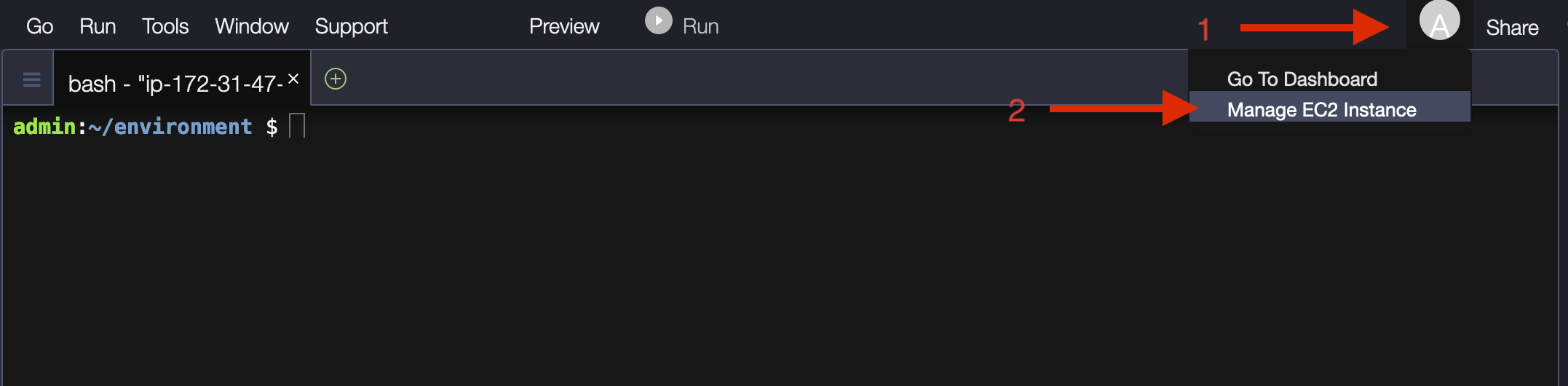
-
Select the instance, then choose Actions / Security / Modify IAM Role
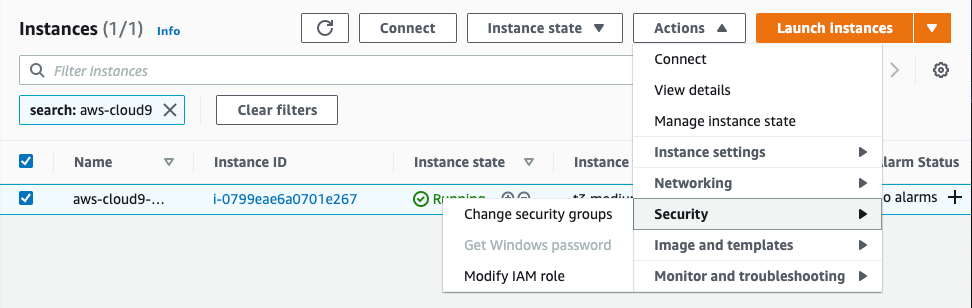
- Choose movingupworkshop-admin from the IAM Role drop-down, and select Save
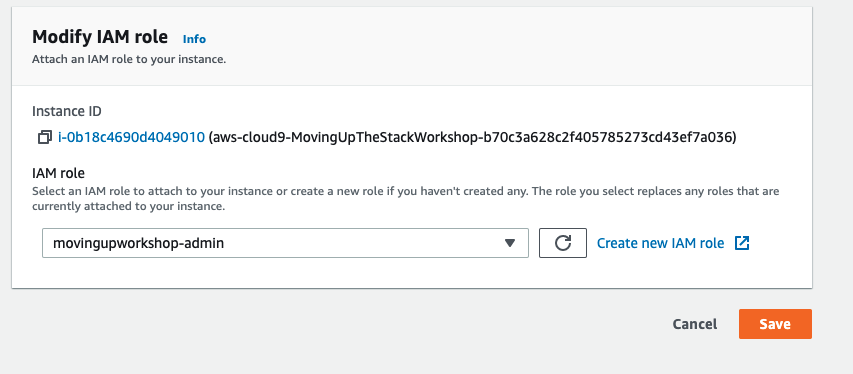
- Return to your Cloud9 workspace and click the gear icon (in top right corner)
- Select AWS SETTINGS
- Turn off AWS managed temporary credentials
- Close the Preferences tab
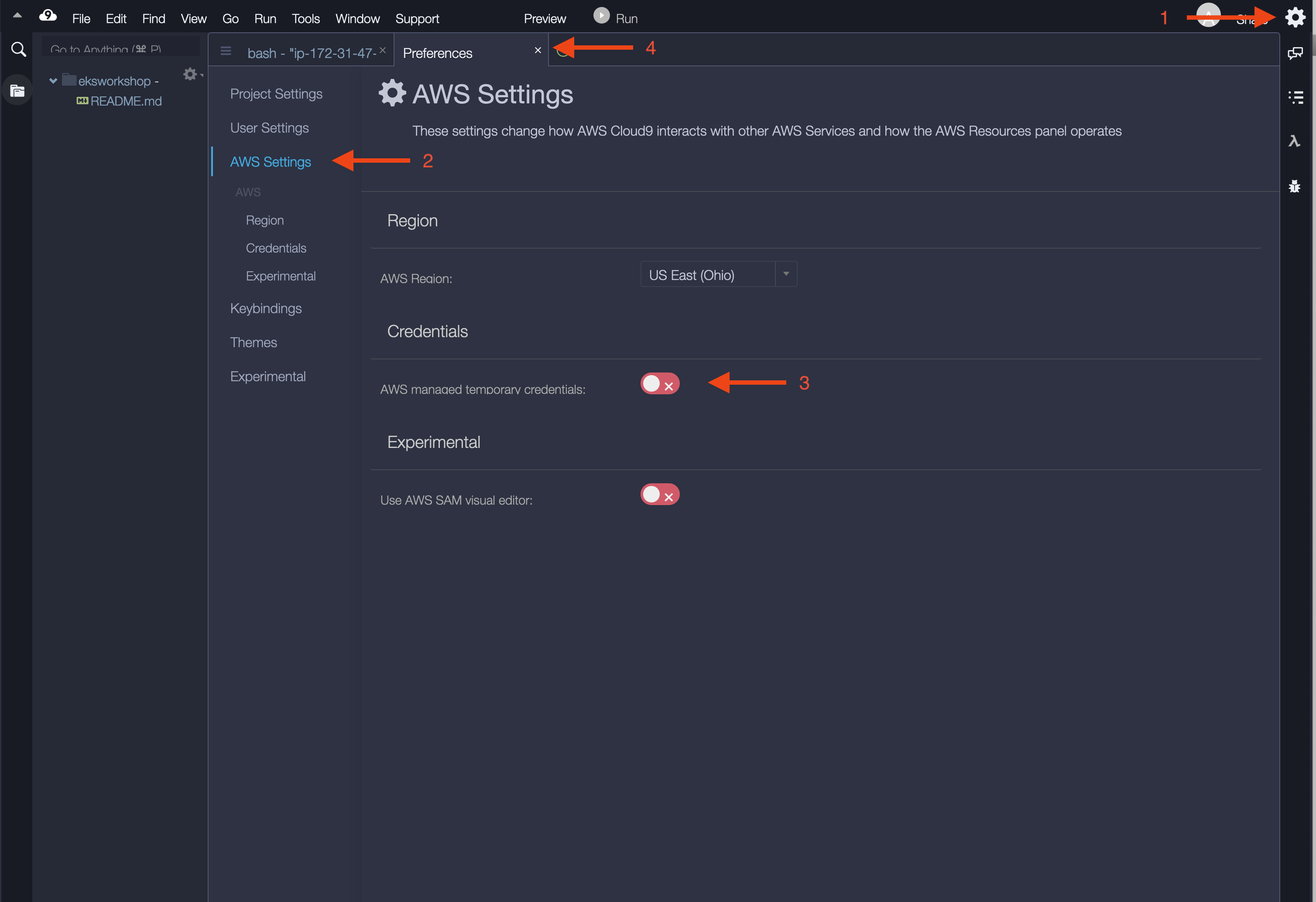
To ensure temporary credentials aren’t already in place we will also remove any existing credentials file:
rm -vf ${HOME}/.aws/credentials