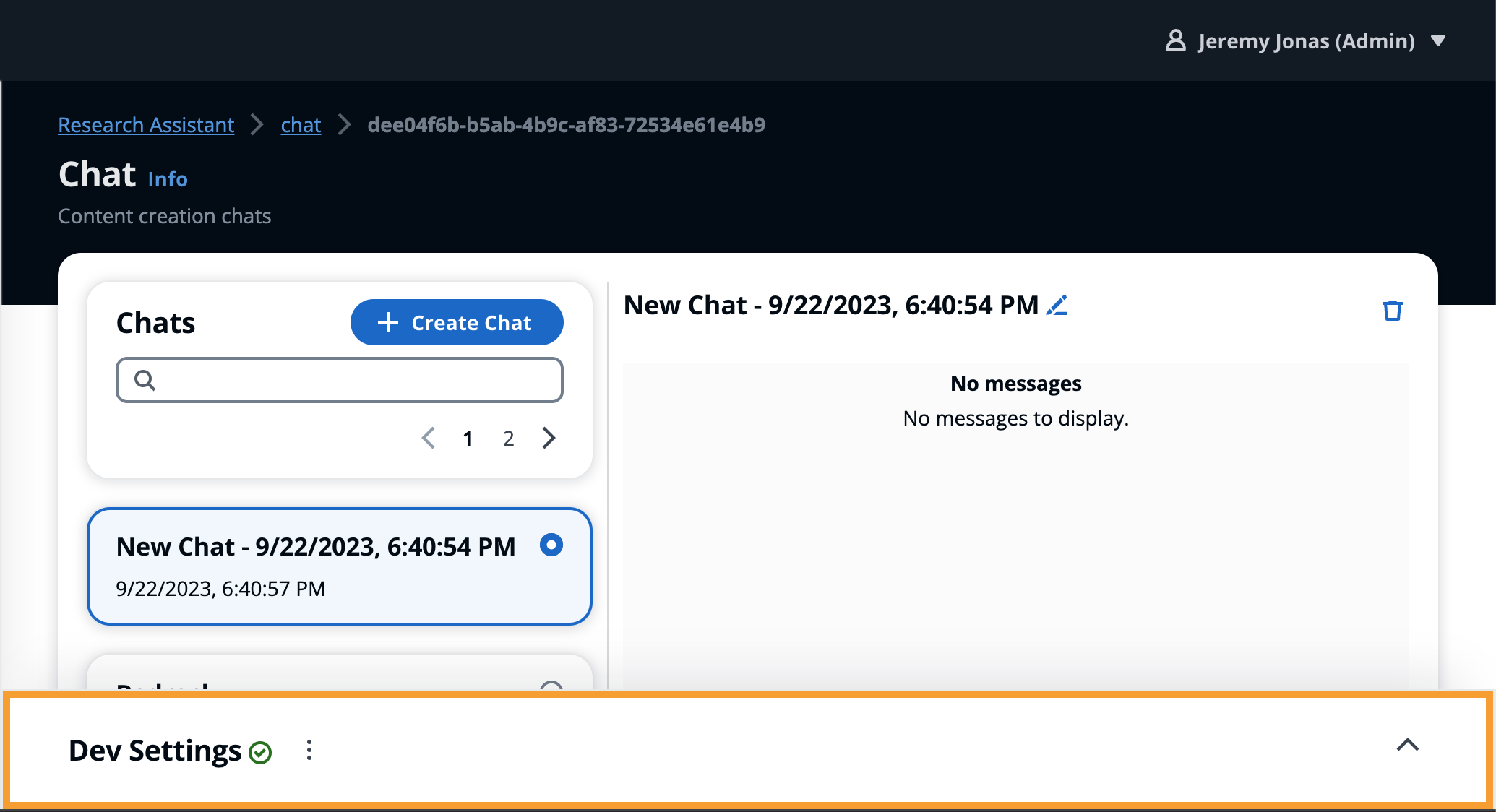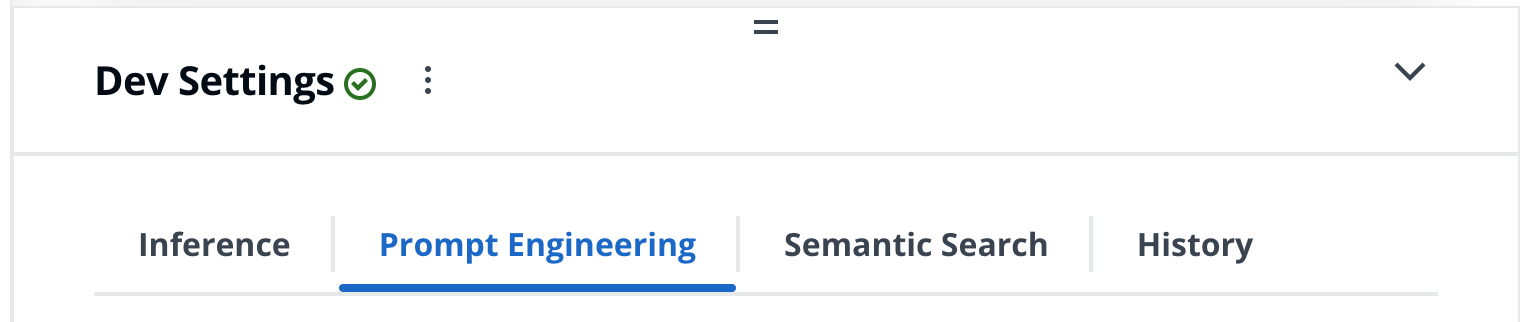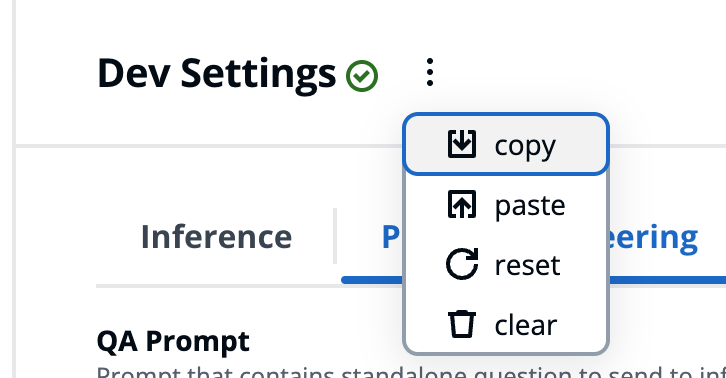Prompt Development Settings
Disclaimer: Use of Third-Party Models
By using this sample, you agree that you may be deploying third-party models (“Third-Party Model”) into your specified user account. AWS does not own and does not exercise any control over these Third-Party Models. You should perform your own independent assessment, and take measures to ensure that you comply with your own specific quality control practices and standards, and the local rules, laws, regulations, licenses and terms of use that apply to you, your content, and the Third-Party Models, and any outputs from the Third-Party Models. AWS does not make any representations or warranties regarding the Third-Party Models.
Disclaimer: Use of Prompt Engineering Templates
Any prompt engineering template is provided to you as AWS Content under the AWS Customer Agreement, or the relevant written agreement between you and AWS (whichever applies). You should not use this prompt engineering template in your production accounts, or on production, or other critical data. You are responsible for testing, securing, and optimizing the prompt engineering as appropriate for production grade use based on your specific quality control practices and standards.
Announcements
Classification Chain
We now support enabling a pre-processing step to the conversational chain, called "classify", which is very flexible and powerful way to provide additional functionality and control over your chain. The classify sends the user question as input to LLM and returns JSON data which is parsed and provided to the following prompts. This can be used to detect original language, to perform translation, to categorize the question based on your own categorize, etc. This is very powerful when joined with the handlebar templates which can dynamically modify your prompts based on the output from classify step. Think prompt template selector but in a single handlebars template. Read more
Multiple embedding models support
We now support multiple embedding models! This enhancement allows you to configure multiple embedding models in a single deployment, providing greater flexibility and customization options. With this new feature, you can now: Set up multiple embedding models, each backed by a separate table in the Aurora PostgreSQL database. Specify the desired embedding model during document upload, indexing, and corpus API calls. Select the preferred embedding model for semantic search in the web UI's chat settings. Explore your embedding models using the updated developer tools. [Read more] (/aws-genai-conversational-rag-reference/development/vector-store/)
The Dev Settings is designed to support rapid development iterations without requiring a deployment, including integrating with models deployed outside the application. The aim is to support trying out the latest models against the full application flow before committing to codifying and deploying the models from within the application, such as testing a new model deployed from SageMaker JumpStart.
Cognito uses added to the Administrators group will see the Dev Settings panel rendered on the bottom of the Chat page.
Expanding the panel will expose the following set of tools
-
- Choose which deployed model to use
- Integrate with model deployed outside of the application
- Modify Kwargs
-
- Modify the prompts sent to the model
- Rich editor with handlbars and preview
-
Semantic Search
- Modify search kwargs (number of results, filtering, etc.)
-
History
- Modify history options such as number of chat history results
Actions Menu
Clicking on the icon will expose the following list of actions.
Persistence
Configurations are persisted anytime the chat session is changed or dev settings panel is closed. This enables the Reset action to reset from previously persisted config rather than default.
- Copy : Copies the current config JSON to clipboard
- Paste : Overwrite current config with JSON from clipboard
- Reset : Reset the config to default state
Sharing Configs
To share configurations with other members of your team, or yourself, use the Copy action to copy the current JSON configuration to the clipboard and send to otherwise.
If running a workshop, you can also create a shared document with a list of configurations copied from the dev settings. Enabling other users to quickly copy and paste the same configuration with ease.