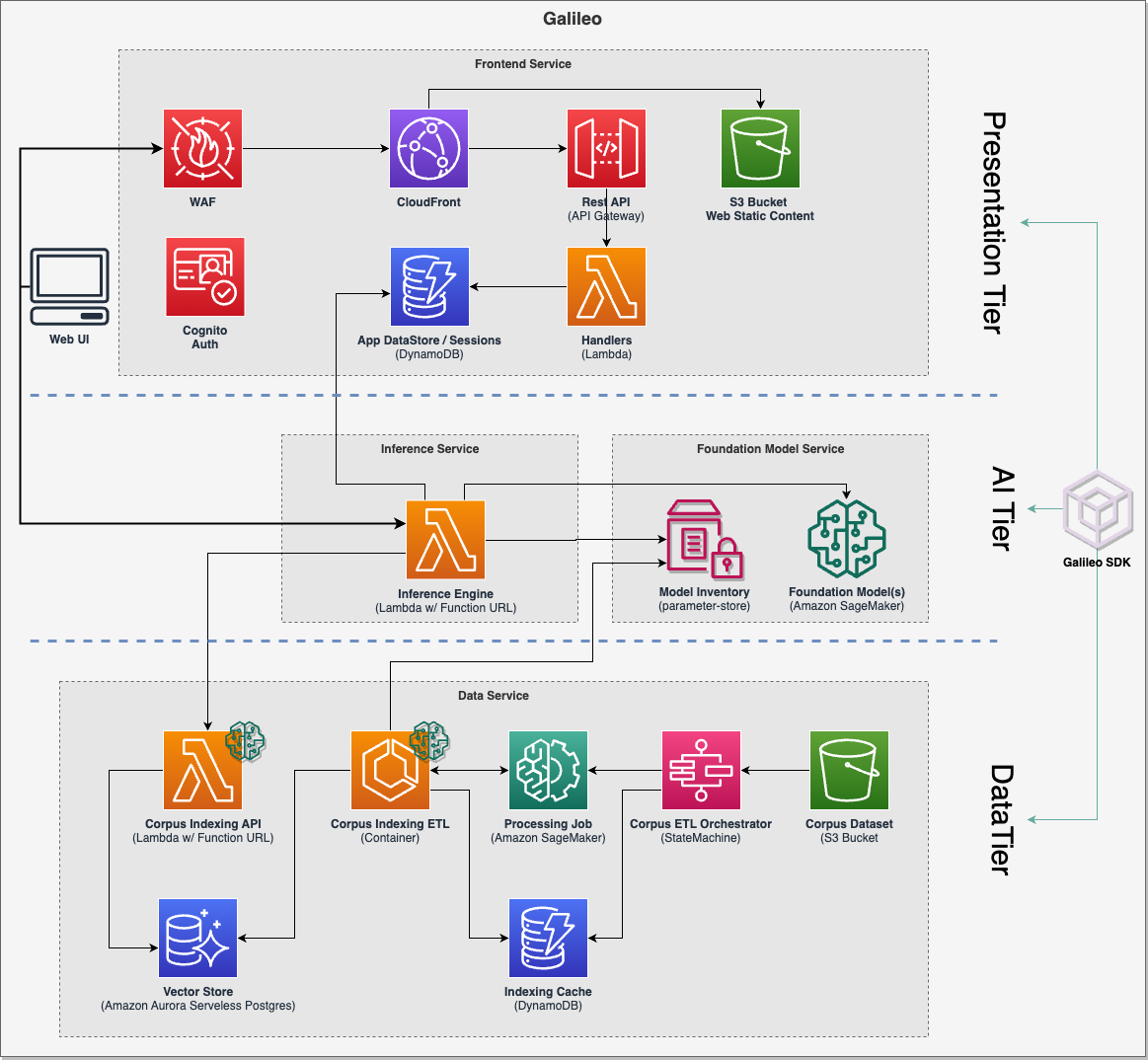Deploy Galileo
Deploying Galileo
Before you start the deployment, make sure:
- Docker is running, with sufficient virtual disk space.
- Your AWS credentials are set up and available in the shell.
- You have reviewed the EULA before requesting access to Bedrock models.
Using the CLI
Tip
We recommend using the CLI for individuals, developer account, trials, and demos.
To deploy Galileo:
- Open a CLI terminal and navigate to the Galileo directory.
-
Run these commands:
export AWS_REGION={current aws region you're in} export AWS_PROFILE=default pnpm bootstrap-account pnpm galileo-cli deployThis will display a guided CLI workflow for input.
Note
If you get a
(node:12100) [EACCES] Error: spawn galileo-cli EACCESmessage, ignore it.The following options are displayed for selecting a foundation model.
-
To navigate these prompts:
- The circle filled green is the currently selected option. All other options are unselected.
- The underlined and blue text option is the currently highlighted option.
- Use the keyboard arrows up and down to move the currently highlighted option.
- Use the spacebar to select/deselect the currently highlighted option.
- To submit your final answer, press Enter.
-
Select the following options using the CLI:
- AWS Profile: default
- AWS Region: (press Enter, the filled in region should be the correct region. If not, fill in the region code)
- Administrator email address: (enter your email address)
- Administrator username: admin
- Deploy main application stack?: Y
- Choose the foundation models to suq:qpport: (unselect all then press enter)
- Foundation model region?: us-west-2
- Enable Bedrock?: Y
- Bedrock Region: us-west-2
- Bedrock model ids: Anthropic Claude (anthropic.claude-v2)
- Bedrock endpoint url (optional): (press Enter, should be blank)
- Choose the default foundation model: bedrock::anthropic.claude-v2
- Press Enter for the rest of the prompts.
Your terminal displays this information:
____ __ _ _ _ _ _
/ __ \ __ _ __ __ ___ / /__ _ __ _ | |(_)| | ___ ___ ___ | |(_)
/ / _` | / _` |\ \ /\ / // __| / // _` | / _` || || || | / _ \ / _ \ _____ / __|| || |
| | (_| || (_| | \ V V / \__ \ / /| (_| || (_| || || || || __/| (_) ||_____|| (__ | || |
\ \__,_| \__,_| \_/\_/ |___//_/ \__, | \__,_||_||_||_| \___| \___/ \___||_||_|
\____/ |___/
✔ Config file name? … config.json
✔ Application Name (stack/resource naming) … Galileo
✔ AWS Profile … default
✔ AWS Region (app) … us-west-2
✔ Administrator email address Enter email address to automatically create Cognito admin user, otherwise leave blank
… someone@somewhere.com
✔ Administrator username … yourusername
✔ Choose the foundation models to support ›
✔ Foundation model region? … us-west-2
✔ Enable Bedrock? … yes
✔ Bedrock region … us-west-2
✔ Loading available Bedrock models
✔ Bedrock model ids › Anthropic Claude (anthropic.claude-v2)
✔ Bedrock endpoint url (optional) …
✔ Choose the default foundation model › bedrock::anthropic.claude-v2
✔ Embedding model
Enter the model id to use for embeddings, supports any AutoML model
Example: sentence-transformers/all-mpnet-base-v2, intfloat/multilingual-e5-large, sentence-transformers/all-MiniLM-L6-v2
… sentence-transformers/all-mpnet-base-v2
✔ Embedding Vector Size
Enter the vector size for the chosen embedding model
… 768
✔ Embedding model instance type
Enable autoscaling the embedding instance capacity based
Recommend "ml.g4dn.xlarge" for smaller datasets, and "ml.g4dn.2xlarge" for larger datasets
… ml.g4dn.xlarge
✔ Embedding model max capacity (autoscaling)
Enable autoscaling the embedding instance capacity based
Ensure adequate Service Quota limit for SageMaker > "ml.g4dn.xlarge for endpoint usage"
… 1
✔ Indexing Pipeline instance type
Instance type used for processing dataset files and indexing to vector store
… ml.t3.large
✔ Indexing Pipeline max containers
Number of containers used for indexing files to vector store
Ensure adequate Service Quota limit for SageMaker > "ml.t3.large for processing job"
… 5
✔ Create vector store "index"?
If enabled, will create a database index for the data to improve search over large datasets
Recommended for very large datasets
… no
✔ Deploy sample dataset? ›
✔ Enable tooling in dev stage (SageMaker Studio, PgAdmin)? ›
Synthesizing project repository...
? [CDK DEPLOY] Execute the following command in 615092085770?
cdk deploy --require-approval never --region us-west-2 --profile default -c "configPath=config.json" Dev/Galileo
… yes
Info
It takes about 40 minutes to build and deploy everything. While we wait, continue to the next page to have a look at how this project was built and how to extend it.
Updating configuration settings
The CLI will generate an application configuration file in demo/infra/config.json, which will persist your configuration. You can modify this file and redeploy to change the configuration, or use the CLI.
pnpm run galileo-cli --help for cli help info
For more details on CLI operations, refer to the CLI page.
Cross-Region deployments
Galileo CLI allows you to deploy your LLM stack and application stack into different Regions.
Using a CI/CD pipeline
Tip
We recommend using the CI/CD pipeline deployment method for live services and for shared team accounts.
Note: Make sure your AWS credentials in your shell are correct.
- Create a CodeCommit repository in your target account/Region name "galileo".
- Push this git repository to the
mainlinebranch - Run
pnpm run deploy:pipeline
Deploying manually
Tip
We recommend using a manual deployment method only if you need to have full control and want to modify the application.
pnpm install
pnpm build
cd demo/infra
pnpm exec cdk deploy --app cdk.out --require-approval never Dev/Galileo
pnpm exec cdk deploy --app cdk.out --require-approval never Dev/Galileo-SampleDataset # (optional)
What is deployed?
As part of the deployment, the following services are deployed in your AWS account:
- A pre-built conversational UI that enables contextual conversation with memory,
- An optimized embeddings vector store based on RDS Postgres and
pgvector, - A scalable and elastic data ingestion pipeline,
- A low latency text embeddings inference engine,
- Retrieval augmented generation (RAG) features, and
- A choice of open source large language models.